Report Manager
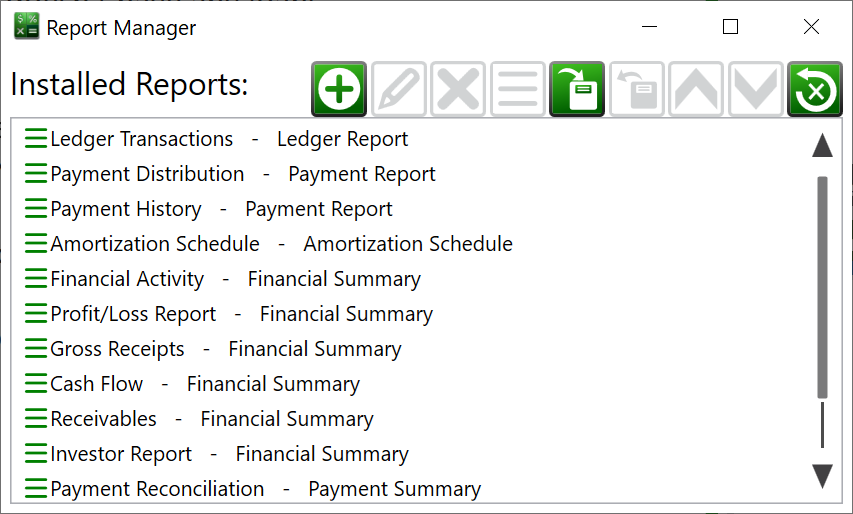
You can get to this window by clicking Reports > Customize from the main menu.
The Report Manager lists the report templates in your portfolio. Using the buttons at the top you can create, edit, remove, import, export, arrange, toggle visibility on the menu, and reset the report templates.
![]() New – Add a new report to your portfolio. Opens the Report Editor window.
New – Add a new report to your portfolio. Opens the Report Editor window.
![]() Edit – Change the selected report. Opens the Report Editor window.
Edit – Change the selected report. Opens the Report Editor window.
![]() Delete – Remove the selected report from your portfolio.
Delete – Remove the selected report from your portfolio.
![]() Menu – show or hide this report on the Reports menu in the main window.
Menu – show or hide this report on the Reports menu in the main window.
![]() Import – Copy report templates from Moneylender’s defaults or any other portfolio or template file. This will open the Import Templates window with Reports selected at the top.
Import – Copy report templates from Moneylender’s defaults or any other portfolio or template file. This will open the Import Templates window with Reports selected at the top.
![]() Export – copy the selected report templates to an existing portfolio file or a new or existing template file.
Export – copy the selected report templates to an existing portfolio file or a new or existing template file.
![]() Up – Move the selected report higher up on the Reports menu of the main window.
Up – Move the selected report higher up on the Reports menu of the main window.
![]() Down – Move the selected report further down on the Reports menu of the main window.
Down – Move the selected report further down on the Reports menu of the main window.
![]() Revert – delete all the reports in this portfolio and add the default reports that come with Moneylender.
Revert – delete all the reports in this portfolio and add the default reports that come with Moneylender.
See also:
Report Editor
Report Columns
Report Filters
Record Values Available for Report Columns
