Moneylender Settings - Columns
Moneylender Settings - General - Columns - Email - Backup
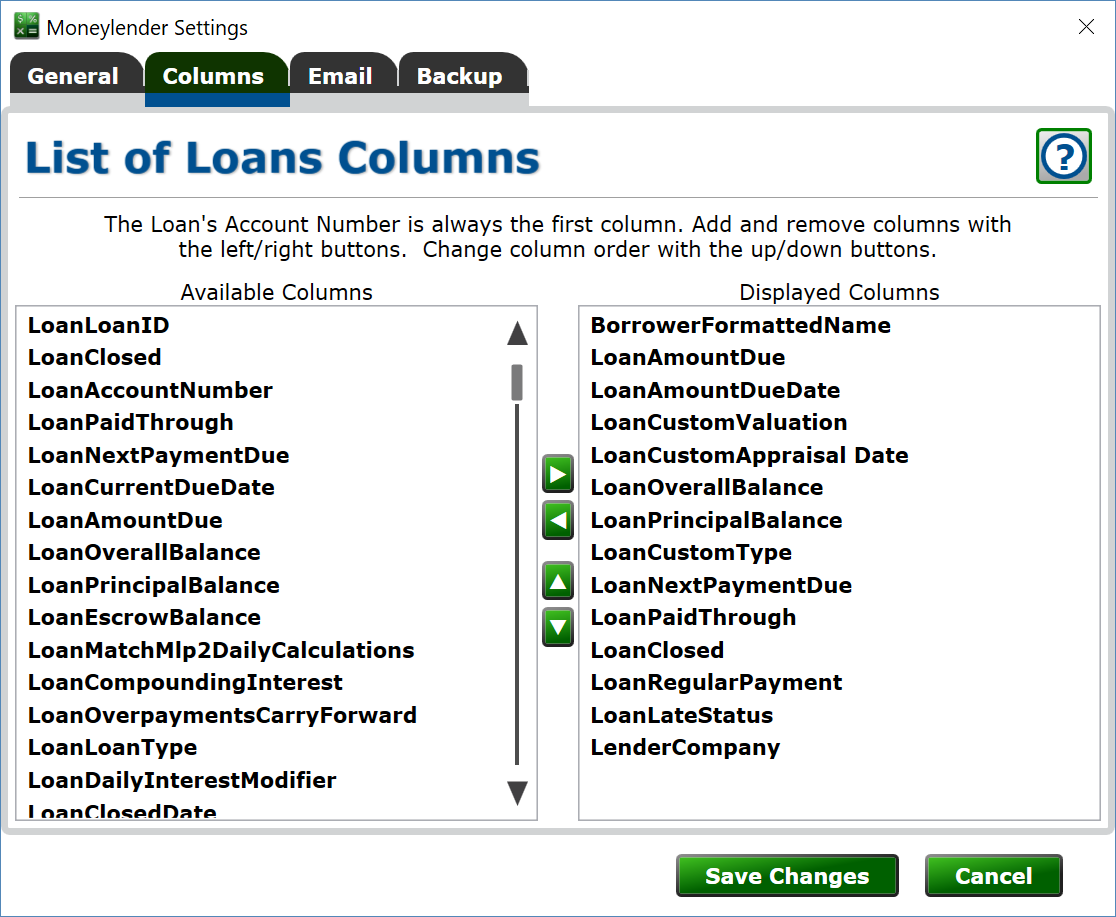
On the columns tab, you can set what information you want displayed in the main window's list of loans. The available columns are listed on the left, and the visible columns are listed on the right.
Add a Column: Select a column from the "Available Columns" on the left by clicking it and then click the arrow that points to the right to add it to the list of visible columns.
Remove a Column: Select a column from the "Displayed Columns" list on the right and click the left arrow to remove it.
Arrange Columns: Select a column from "Display Columns" on the right and click the Up or Down button to move that column higher or lower in the list. The columns in the main window are shown in the order they appear on this list.
You may want to have the most important information at the top of the list, and have less essential information available later in the list. If the columns are too wide to fit in the main window, you will see a scroll bar at the bottom of Moneylender's screen that allows you to scroll the list left and right.
