Import Loans - Additional Configuration Records
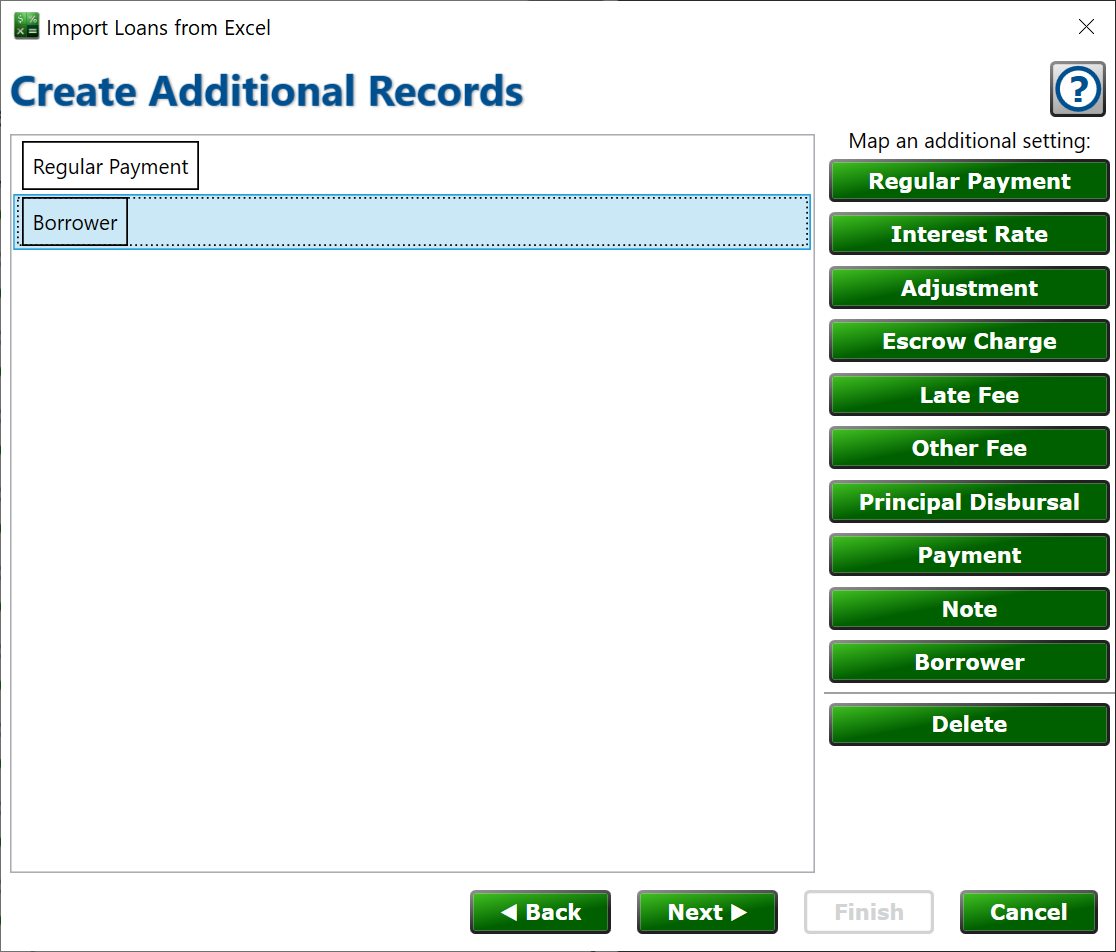
If you create any other settings records on your loans after the wizard runs, to properly configure Moneylender on how to manage the loan, you can add those records now and map their properties to the excel file. Most records will have their default values set sensibly, so only the fields that you would normally need to set need to be mapped.
For example, if you need to have a special last payment date on a loan, you would create a new Regular Payment record to indicate the date of the last payment.
If you have additional borrowers on a loan, you can map their columns to new borrower records as well. You can add as many secondary borrowers as needed. If the resulting borrower does not have a non-blank value for either First Name, Last Name, or Company, the secondary borrower will be omitted for that row. All secondary borrowers undergo the same matching process as the primary borrower. The required fields are not guaranteed to be mapped for the secondary borrower, though, so be sure to map any fields used for matching or to use the setting that blanks don’t cause a mismatch.
If you receive prepaid interest and fees at loan closing, you can create a payment entry with the payment type set to prepaid interest and fees, and the date mapped to the column with the opening date of the loan.
Click one of the buttons on the right to add a new mapped record to the list of records to import.
Click an item in the list to select and click to remove it from the list if needed. Click Next to continue.
All steps for Loan Import:
Getting Ready
Choose Source File
Choose Lender
Choose Loan Wizard
Wizard Mapping
Borrower Matching
Borrower Mapping
Post Process Edits
Additional Configuration Records
Additional Settings Mapping
Backup Portfolio
Progress
Results
