Report Filters
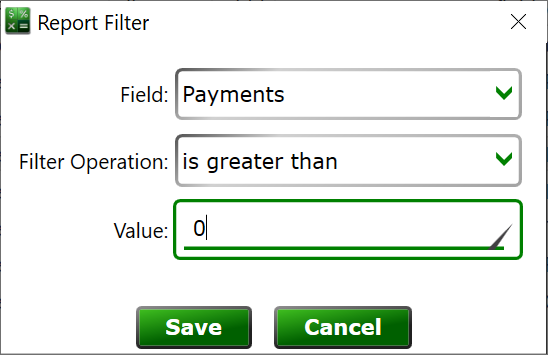
You can find this window from Reports > Customize, creating or editing a report, and then creating or editing a filter on that report.
Report filters allow you to limit the rows that are shown on a report. After the record values from each row are compiled, the rows are checked with any report filters on a loan. Any rows that do not pass all filters are removed from the final report. This is done before the totals for the summation row are calculated.
Record Values can be quite expensive to compile as more loans are added to a portfolio. To accelerate report generation, only the values required by the report’s column definitions will be populated. If a filter is set for a value that is not used by the columns of the report, the filter will not function as intended. If you need to filter by a value that is not used on a column, you can add a column that references the filter’s value and make that column very narrow. The values are loaded in groups, so the value might be populated if a column references a related value. For example, any reference to the fees account will cause the report engine to read the transactions on the fees account and populate several fees values, making it possible to filter on the fee ending balance successfully when only the fees charged value is used in a column. A good rule of thumb is to try a filter and if it doesn’t work to add the value that the filter references to the report’s columns and try again.
Field – Choose the record value that you will use for the filter.
Filter Operation – Choose the type of comparison you want the filter to make. The available operations will be limited to the operations that are compatible with the data type of the selected value.
Value – the value that will be used for comparison. For number fields, enter a number here. For text fields, enter any text here. For date values, you can enter text that can be interpreted as a date by your computer’s local settings. For date values, you can also enter a whole number and this is the number of days that will be added to the report’s end date and used for the filter. Use a negative number to define a date prior to the report’s end date. A filter on “Loan:NextPaymentDue is less than -60” will match all loans with the next payment due more than 60 days before the report's ending date, for example. Prefix the number with a capital 'S' to reference the start date instead. A filter on "Loan:ClosedDate greater than S0" would include a loans closed after the start of the report's beginning date (including open loans which have a closed date of 12/31/9999).
