Import Loans - Choose Source File
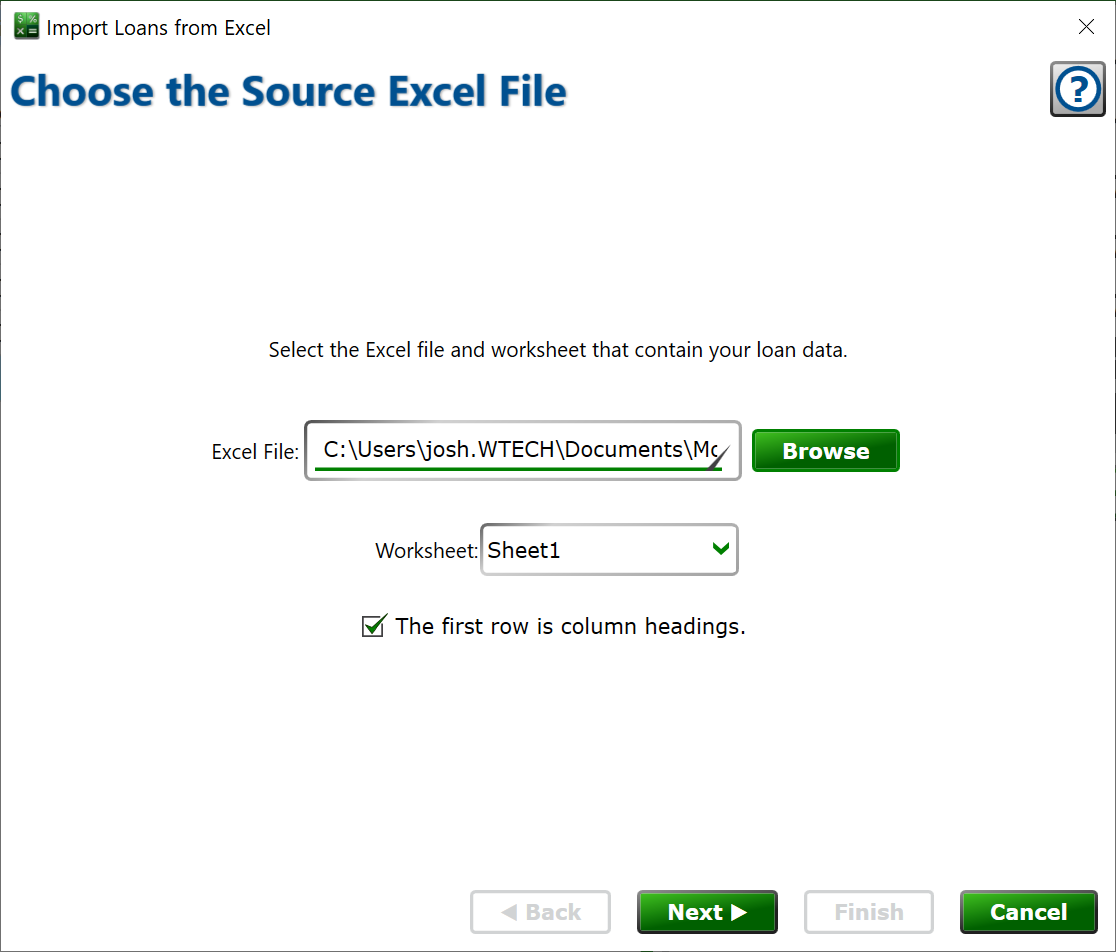
To get started with importing your loans, click the Browse button to choose the excel file. You can type or paste the file path into the box if you prefer.
Choose the sheet from the excel file that has your loan data in it.
You should always use a header row, but if you’re a maverick that can’t be constrained to rational conventions, you can uncheck the box for the column heading and Moneylender will import row 1 from the excel file along with the subsequent rows. If the box is checked, Moneylender will skip row 1 and start the import at row 2.
Click Next to go to the Lender Selection.
All steps for Loan Import:
Getting Ready
Choose Source File
Choose Lender
Choose Loan Wizard
Wizard Mapping
Borrower Matching
Borrower Mapping
Post Process Edits
Additional Configuration Records
Additional Settings Mapping
Backup Portfolio
Progress
Results
