
 |
Printing Templates |
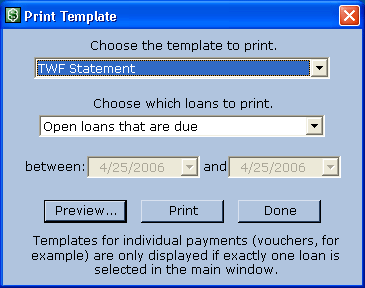 Open the Print Template dialog by selecting a loan in the list of loans and choosing from the
Servicing Menu.
Open the Print Template dialog by selecting a loan in the list of loans and choosing from the
Servicing Menu.The top drop-down contains the names of the templates in your portfolio file. The second drop-down has options for selecting which loans to print. If you select an Individual Payments (voucher) template in the top drop-down, choose either the current loan or all open loans from the second drop-down. The the date range entered is used to determine which payments are printed. If an Individual Loans (statement) template is selected, you have a broader range of options for selecting loans, based on the dates the loans are due. The date range is used to select loans due during a specific time span. Click Preview to see the results of merging the loan data into the template. Clicking the Print button from the Preview dialog immediately sends the document to the default printer with the default settings. Clicking Print on the Print Template dialog opens the Printer Settings dialog. There you can select a different printer, paper source, etc. When you have finished printing templates, click Done to close the dialog. |