
 |
The Payment Record |
|
Every payment record is associated with a single loan. Payment records hold details of specific payments. Some
information you enter yourself, and some information is computed by Moneylender and used to create reports and interest computations. There are several ways to begin recording a new payment:
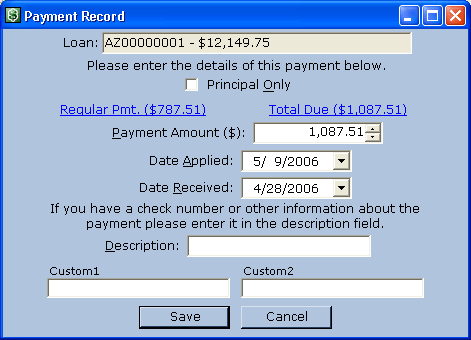 There are a few "special amounts" that cause Moneylender to handle a Payment Amount differently:
There are a few "special amounts" that cause Moneylender to handle a Payment Amount differently:Use a negative amount to add principal to a loan on the date specified in the Date Applied field. When computing balances, Moneylender recognizes the negative number as a principal addition. The amount becomes interest bearing along with the other unrepaid principal on the loan. Use zero to defer a payment. Moneylender makes the appropriate change to the payment due date and subtracts the regular payment at the date the deferral payment is applied from the amount due. Use a positive number to denote a payment received. Check the Principal Only box to force the payment to credit strictly to principal, regardless of fees and interest unpaid on the account. If Principal Only is not checked, the payment applies towards unpaid fees first. Then any amount above the regular payment amount is applied to any late fees due (managed separately from third party fees/other fees). Next, any unpaid interest assessed on the account is deducted. The remaining amount is credited toward the principal. 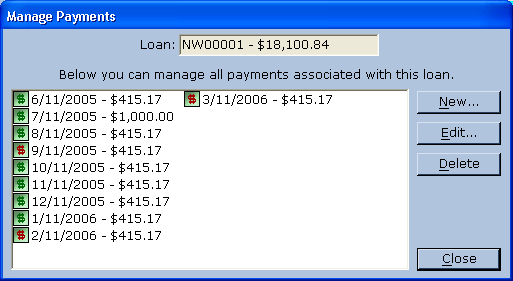 To edit or delete payments on a loan, select the loan in the list of loans, and click from the Loan menu.
To edit or delete payments on a loan, select the loan in the list of loans, and click from the Loan menu.This dialog lets you create, edit, and delete payments against your loan. To edit or delete a payment, you must first select it from the list. Payments marked with a red icon have incurred late fees because the date received is after the grace period. |